An uncle gifted the kiddos some Baofeng GMRS-9R radios for Christmas and they of course were on the air yapping with one another and trying to hit a local-ish repeater within minutes. A couple days later the kids had discovered channel 15 didn’t transmit. I went online and found this was a common issue but the fix wasn’t explained well so here’s an attempt.
Try this at your own risk. I’m not responsible if you download/install something you shouldn’t, brick your radio, so on. Also, I’m expecting the reader has a familiarity with computers so while I’m providing guidance on what worked for me, there are details I’ve left out. If you aren’t sure feel free to send me a message and ask.
First off, the seller, Abbree, has the fix available on their website for download. The domain’s hosted in China and my malware-checks immediately threw up red flags and blocked me from viewing. So on a VM I went to the site, Downloads, and there’s an Upgrade tab that advertised a .rar download of GMRS-9R Upgrade. Rar is just another form of zip, and I used 7zip to unzip it and the two subfolders that were zipped inside it. I scanned the files with SentinelOne at each step. Nothing malicious found. Cannot promis it will still be safe tomorrow.
Next I took the serial cable I had for these (I’d set up UV-9Rs for someone awhile back and still had the cable) and jambed it in to my PC. Ran devmgmt.msc and noted the Com port it was assigned for later:
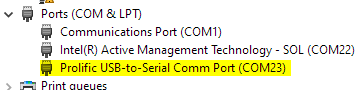
I next connected the serial cable to the radio. Then booted it into its upgrade mode by holding both the flashlight and the FM radio buttons (not the PTT!) and turning the device on. Only output I got was that the flashlight came on as it booted and the display was on just enough I knew it was on but really faded. Only VFO A was shaded blocks but no actual characters in the VFO field.
Go time! Open the uzipped folder tree and drill down through “step1 Upgrade Tools” to M8F3_BF_Download.exe and run it. For me that ended up being:
C:\Users\kyle\Downloads\GMRS-9RUpgrade\GMRS-9RUpgrade\GMRS-9RUpgrade\step1 Upgrade Tools\M8F3_BF_Download升级工具\M8F3_BF_Download.exeRun that .exe and don’t panic when you see the Chinese characters. First, select the firmware upgrade by hitting the three dots by the blank line:

Hitting the three dots brings up your window to select the firmware. You need to drill down in that folder tree and find the .kdh file. For me it was:
C:\Users\kyle\Downloads\GMRS-9RUpgrade\GMRS-9RUpgrade\GMRS-9R Upgrade\step2 gmrs-9r upgrade software\gmrs-9r升级软件\T52GMRS_M8_V02_231004.kdhThen in the second drop-down select the Com port of your serial cable.
Then hit what I hope is Chinese for GO!. You’ll get some output on the screen that (to me) is unreadable but you’ll also get a percentage counter. Took about 20 seconds for mine to hit 100%.

When it did the radio rebooted itself. Quick change to channel 15 to test transmit and I was done. Hope this saves someone else some time.