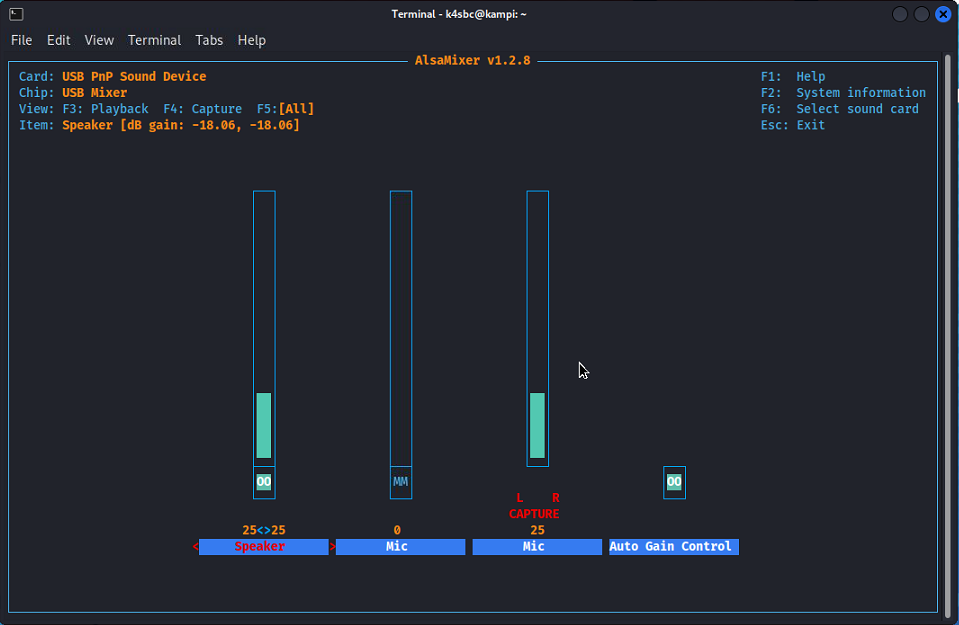As I continue to add capabilities I’ve learned that different software, for reasons I yet to understand, require different audio levels. WSJT-X requires audio set to one level. Vara another. Direwolf benefits from a couple different levels depending on what I’m doing (YAAC or Pat for example) and how well I can hear stations nearby (my home QTH benefits from different audio levels than when visiting the in-laws). So I’ve started saving audio profiles I can recall as needed.
As a first step you should be familiar with saving your settings the standard way. If not changes made can disappear at next boot or perhaps even be changed by other programs or even small kids who come smash the keyboard when you aren’t looking. Standard save is easy. From the command-line:
-$ alsamixerMake whatever changes are needed. Then Esc key to exit. After exiting you save with:
-$ alsactl storeOver the years it has been fickle at times. If that isn’t working some have found success by changing the settings in alsamixer then opening another prompt run ‘alsactl store’ before Esc’ping out of the mixer.
There’s a switch you can use to save/load settings both with a filename that you choose and in a location that you choose. Since these are personal settings I tend to stuff them in to ~/.config folder. So let’s say I’ve setup audio for Vara where it works just right. I Esc out of alsamixer then:
-$ alsactl --file ~/.config/vara.asound.state storeI choose a name like vara.asound.state because by default the ‘alsactl store’ saves settings in a file named asound.state so I just lead it with whatever software the settings are best used for. The file direwolf.den.asound.state has sound settings for direwolf at my QTH. I have direwolf.sal.asound.state for the frequent trips to the in-laws. Software. Three-letter city. Call it whatever you like just so long as you’ll remember it when you need it.
To recall the settings when needed, for example I’ve set up in my office at the in-laws house and want to APRS:
-$ alsactl --file ~/.config/direwolf.sal.asound.state restoreDone. This makes it super easy to switch between sound profiles based on need. I have a few and eventually need to script a quick menu so I can just select one from a menu. That’s for another time.